1. Using the Siebel Tools, locate “File > New Object > External Table Schema Import” and create a new record.
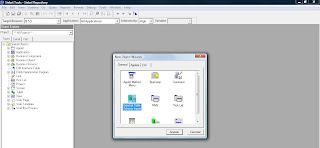
2. During the process, it’s required to specify a file that contents the Table/View definition, such as:
“Create or replace vew user.view_name as
SELECT XXX
FROM XXX
WHERE XXX”
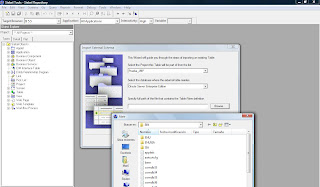
3. Once external table is created within Siebel, using the Siebel Tools Object Explorer, locat the Table Object and verify the following properties:
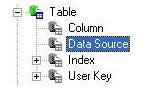 3.2 Create a new record in Data Source List Applet.
3.2 Create a new record in Data Source List Applet.3.3 Provide the name of data source that you will use to connect this table.
3.4 Select the column object of this table and query for row_id in Alias Field.In System Field Mapping select the Id value from dropdown.
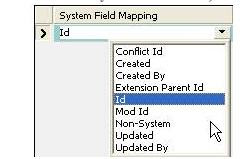
3.6 After mapping your field should appear like this:

4. Now you will give each column a meaningful name within a Business Component.
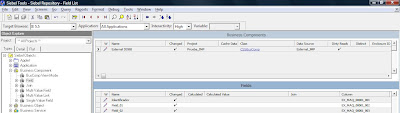
Notice that finally, it’s required to configure your local client .cfg, such as (review the settings and modify as needed for your environment):
[…]
[DataSources]
[…]
External_JMP = External_JMP
[External_JMP]
Docked = TRUE
ConnectString = (DESCRIPTION = (ADDRESS = (PROTOCOL = TCP)(HOST = XX.XXX.XXX.XXX)(PORT = XXXX)) (CONNECT_DATA = (SERVER = DEDICATED) (SERVICE_NAME = X)))
SqlStyle = OracleCBO
DLL = sscdo90.dll
DSUsername = XXX
DSPassword = XXX
TableOwner = XXX
Now that you have finished configuring the connection, you will validate it for correctness.
Hope it helps!
Best wishes.
Joan Martí.